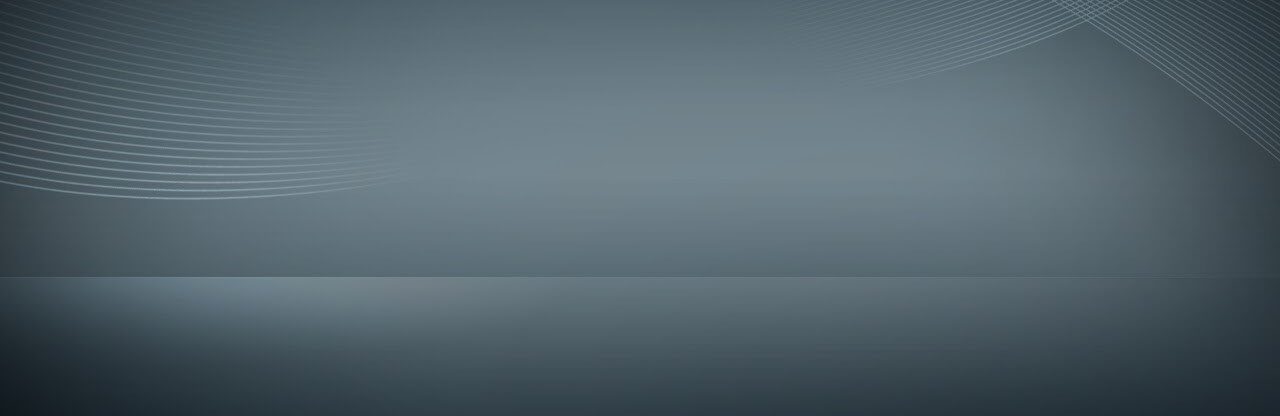How to use PortPic
There is a Search Box on each page. You may search by manufacturer or model number. If the type of port you are looking for is not listed let us know and we will do our best to find it and post it for our community.
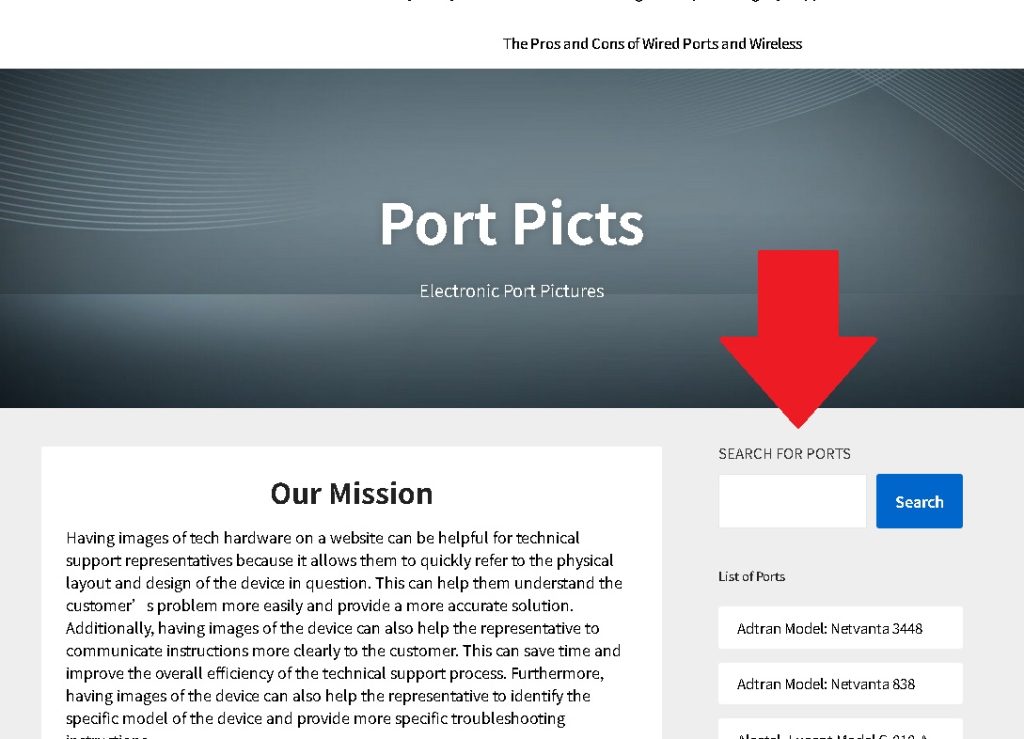
Having images of tech hardware on a website can be helpful for technical support representatives because it allows them to quickly refer to the physical layout and design of the device in question. This can help them understand the customer’s problem more easily and provide a more accurate solution. Additionally, having images of the device can also help the representative to communicate instructions more clearly to the customer. This can save time and improve the overall efficiency of the technical support process. Furthermore, having images of the device can also help the representative to identify the specific model of the device and provide more specific troubleshooting instructions.
This is why we made Port Picts.
Having images of tech hardware on a website can be beneficial for technical support representatives in several ways:
- Visual aids can help representatives communicate more effectively with customers. For example, an image of a specific hardware component can help the representative explain how to locate and troubleshoot the component.
- Images can help representatives identify and diagnose problems more quickly. For example, if a customer describes a problem with their computer and the representative can see an image of the customer’s exact model, they may be able to identify the problem more easily.
- Images can provide customers with a better understanding of the problem and the solution. Seeing an image of the hardware component can help customers understand how it works and how to fix it.
- Images can reduce the need for customers to come into a physical location or wait for a technician to arrive. Having access to images can help customers resolve problems on their own or with the help of a representative over the phone, reducing the need for in-person support.
- It can help the customer to identify the right hardware of their device.
- It can also help to provide more accurate and faster support.
A website with images of tech hardware ports can be helpful for those who are making a purchasing decision in several ways:
- Visualization: Having images of the ports on a device can help the user visualize the device and its capabilities. This can help them make a more informed decision about whether the device meets their needs.
- Compatibility: Seeing images of the ports can help users determine whether their existing devices and peripherals will be compatible with the new device they are considering purchasing. This can help them avoid any potential compatibility issues.
- Convenience: Having images of the ports readily available on a website can save users time and effort in trying to find this information elsewhere. This can make the purchasing process more convenient for them.
- Detail: Images of the ports can provide more detail than text descriptions, allowing users to see the exact layout and position of the ports on the device. This can be helpful in determining how the device will be used and whether it is a good fit for their needs.
- Confidence: Seeing images of the ports on a device can help users feel more confident in their purchasing decision, as they will have a clear understanding of what the device is capable of and how it can be used. This can help them make a more informed decision and avoid any potential regrets.
- Product comparison: A website with images of tech hardware ports can also help individuals compare different products and their features. This can assist them in making an informed decision about which product is the best fit for their needs.
- Product demonstration: Images of tech hardware ports can provide a demonstration of the product, which can give customers a better understanding of the product and its capabilities.
- Ease of access: A website with images of tech hardware ports can provide easy access to information, which can be especially helpful for people who may not have the technical knowledge to understand the features and capabilities of different hardware products.
And this is what motivated us to build PortPic.com

Ports Connect Our World
That is the answer to the question “Why port pictures?” Although there are various types of ports throughout the world, we like to document the electronic ports that connect our world and inevitably our homes.
Physical ports are essential for connecting electronic devices to each other and to external peripherals. Understanding the different types of physical ports can be crucial for ensuring compatibility between devices and for getting the most out of your technology. In this article, we will explore the different types of physical ports that exist on electronic devices, the benefits of each type, and the common uses of these ports.

As such, let us discuss in further detail the most common types of computer ports found on modern electronic devices:
1.) USB (Universal Serial Bus)
One of the most common types of physical ports is the Universal Serial Bus (USB) port. USB ports are used for a wide variety of purposes, including connecting devices such as keyboards, mice, and external hard drives to computers, as well as charging electronic devices. There are several versions of USB ports, including USB 1.1, USB 2.0, and USB 3.0, each with its own set of capabilities.
USB (Universal Serial Bus) ports: These are perhaps the most common type of port found on modern electronic devices. USB ports are used to connect a variety of devices to computers and other electronic devices, such as printers, keyboards, mice, and external hard drives. There are several different types of USB ports, including USB-A, USB-B, USB-C, and USB 3.0.
There are several versions of USB, including USB 1.1, USB 2.0, USB 3.0, and USB 4.0. The main difference between these versions is the data transfer speed, with newer versions offering faster speeds.
USB ports can also be used to charge devices, such as smartphones and tablets.
USB 1.1, also known as Full-Speed USB, was the first version of the USB standard and has a maximum data transfer rate of 12 megabits per second (Mbps). It is rarely used today, as it has been superseded by faster versions of the USB standard.
USB 2.0, also known as Hi-Speed USB, was introduced in 2000 and has a maximum data transfer rate of 480 Mbps. It is commonly used for connecting devices such as printers, scanners, and external hard drives to computers.
USB 3.0, also known as SuperSpeed USB, was introduced in 2010 and has a maximum data transfer rate of 5 gigabits per second (Gbps). It is commonly used for transferring large amounts of data, such as video and audio files, at high speeds.
USB ports are commonly found on computers, TVs, DVRs, and DVD players, and are used to connect a variety of devices such as keyboards, mice, printers, and external hard drives.
2.) HDMI (High-Definition Multimedia Interface)
Another type of physical port is the HDMI (High Definition Multimedia Interface) port. HDMI ports are used for connecting devices such as computers, televisions, and projectors to each other and to external peripherals. HDMI ports are commonly used for transferring high-definition video and audio signals. There are several versions of HDMI ports, including HDMI 1.4 and HDMI 2.0, each with its own set of capabilities.
HDMI 1.4 was introduced in 2009 and has a maximum data transfer rate of 10.2 Gbps. It is commonly used for transferring high-definition video and audio signals.
HDMI ports are used to transmit high-definition video and audio signals between devices. They are commonly found on TVs, DVRs, and DVD players, as well as on computers and other devices that support high-definition video.
HDMI ports are backwards-compatible, meaning that a device with an HDMI port can be connected to a device with a different version of HDMI, such as HDMI 1.4 or HDMI 2.0.
HDMI also supports HDCP (High-Bandwidth Digital Content Protection), which is a form of digital copy protection that prevents unauthorized duplication of copyrighted content.
HDMI 2.0 was introduced in 2013 and has a maximum data transfer rate of 18 Gbps. It is commonly used for transferring ultra-high-definition video and audio signals.
3.) VGA (Video Graphics Array)
VGA ports are used to transmit analog video signals and are commonly found on older computers, TVs, and monitors.
VGA ports are typically color-coded with a blue or white connector and are used to connect devices such as computers, laptops, and projectors to displays.
4.) DVI (Digital Visual Interface)
DVI ports are used to transmit digital video signals and are commonly found on computers and monitors.
There are several types of DVI ports, including DVI-D (digital-only), DVI-A (analog-only), and DVI-I (digital and analog).
DVI ports can be used to connect computers to monitors and other displays, and are often used in place of VGA ports on newer devices.
5.) Display Ports
DisplayPort is a digital display interface used to transmit video and audio signals between devices. It is commonly found on computers and monitors, and is designed to replace older display interfaces such as VGA and DVI.
There are several versions of DisplayPort, including DisplayPort 1.2, 1.3, and 1.4, which offer progressively faster data transfer speeds.
DisplayPort also supports HDCP, similar to HDMI.
6.) Thunderbolt
Thunderbolt ports: These are high-speed ports that can be used to connect a variety of devices to a computer, including external hard drives, displays, and network adapters. Thunderbolt ports are found on some newer Macs and PCs.
Thunderbolt is a high-speed interface used to transmit video, audio, and data between devices. It is commonly found on computers and is used to connect external devices such as hard drives, monitors, and docking stations.
Thunderbolt supports data transfer speeds of up to 40 Gbps and can be used to daisy chain multiple devices together, meaning that one device can be connected to another, which can then be connected to another, and so on.
Thunderbolt also supports DisplayPort, allowing devices with Thunderbolt ports to be connected to displays using a DisplayPort cable.
7.) Ethernet
Another common type of physical port is the Ethernet port. Ethernet ports are used for connecting devices to a local area network (LAN) or the internet. Ethernet ports come in several variations, including 10BASE-T, 100BASE-T, and 1000BASE-T, each with its own set of capabilities.
10BASE-T is an older version of Ethernet that has a maximum data transfer rate of 10 megabits per second (Mbps). It is rarely used today, as it has been superseded by faster versions of the Ethernet standard.
100BASE-T is a newer version of Ethernet that has a maximum data transfer rate of 100 Mbps. It is commonly used for connecting devices such as computers, printers, and routers to a LAN.
1000BASE-T is the fastest version of Ethernet currently in use and has a maximum data transfer rate of 1 gigabit per second (Gbps). It is commonly used for transferring large amounts of data, such as video and audio files, at high speeds.
Ethernet ports are used to connect devices to a wired network and are commonly found on computers, routers, and switches.
Ethernet ports support data transfer speeds of up to 1 Gbps and are typically color-coded with an orange or yellow connector.
Ethernet ports can be used to connect devices to a local area network (LAN) or a wide area network (WAN) and are often used in place of WiFi for faster and more stable connections.
Please note that there are many different types of ports, and it may not be possible to cover every single one here.

Legacy Port Interfaces
It is worth noting the following legacy port interfaces that you may encounter:
VGA (Video Graphics Array) ports: These are used to connect a computer to a monitor or projector. VGA ports are generally found on older computers and monitors, as they have largely been replaced by HDMI and DisplayPort in newer devices.
DisplayPort: This is a digital display interface used to connect a computer to a monitor or projector. DisplayPort is similar to HDMI in that it can transmit audio and video signals, but it is generally found on newer computers and monitors.
Firewire ports: These are used to connect high-speed devices such as external hard drives and video cameras to a computer. Firewire ports are generally found on older computers, as they have largely been replaced by USB in newer devices.
Audio ports: These are used to connect speakers, headphones, and other audio devices to a computer or other electronic device. There are several different types of audio ports, including 3.5mm audio jacks and RCA ports.
Serial ports: These are used to connect a variety of devices to a computer, including printers, mice, and external hard drives. Serial ports are generally found on older computers, as they have largely been replaced by USB in newer devices.
Parallel ports: These are used to connect printers and other devices to a computer. Parallel ports are generally found on older computers, as they have largely been replaced by USB in newer devices.
PS/2 ports: These are used to connect a keyboard or mouse to a computer. PS/2 ports are generally found on older computers, as they have largely been replaced by USB in newer devices.
DVI (Digital Visual Interface) – DVI is a digital interface that is commonly used to transmit high-quality video from a source device to a display device. DVI ports are typically found on TVs, monitors, and other video display devices, as well as on devices that produce video, such as computers and DVD players.
VGA (Video Graphics Array) – VGA is an analog interface that is commonly used to transmit video from a source device to a display device. VGA ports are typically found on older TVs, monitors, and other video display devices, as well as on devices that produce video, such as computers and DVD players.
FireWire – FireWire is a digital interface that is commonly used to connect high-speed devices, such as external hard drives and digital cameras, to computers. FireWire ports are typically found on computers and other electronic devices.
Audio/Video – Audio/Video ports are commonly used to connect audio and video devices to TVs, monitors, and other display devices. These ports include RCA connectors, which are typically used to transmit analog audio and video signals, and S-Video connectors, which are typically used to transmit digital video signals.
DisplayPort – DisplayPort is a digital interface that is commonly used to connect computers and other electronic devices to display devices, such as TVs and monitors. DisplayPort ports are typically found on computers, laptops, and other devices that produce video.
Serial Port – Serial ports are used to connect devices that transmit data one bit at a time, such as printers, scanners, and modems. Serial ports are typically found on older computers and other electronic devices.
Parallel Port – Parallel ports are used to connect devices that transmit data multiple bits at a time, such as printers and scanners. Parallel ports are typically found on older computers and other electronic devices.
SCSI (Small Computer System Interface) – SCSI is a digital interface that is used to connect high-speed devices, such as hard drives and printers, to computers. SCSI ports are typically found on older computers and other electronic devices.
eSATA (External Serial Advanced Technology Attachment) – eSATA is a digital interface that is used to connect external hard drives and
As the type of technology continues to evolve on a daily bases, so shall the various ports that connect this technology. We enjoy this evolution and will continue to document this fascinating part of our world.